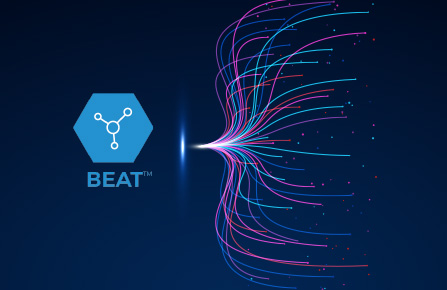Gain insights into our work and the latest industry trends.
Featured Resources
See All ResourcesAll Resources
All Resources
Blogs
Case Studies
Newsletters
White Papers
Events
Newsroom
Tags
All Topics
Adobe
Application Services
Artificial Intelligence
Automation
B2B
B2C
BEAT
BigCommerce
Boomi
CICD Workflow
Cloud Services
Commercetools
Composable Commerce
Content Management Systems
ContentHubGPT
Customer Experience
Cybersecurity
Data Analytics
Data Engineering Tools
Data Governance
Data Management
Data Privacy
DevOps
Digital Marketing
E-Commerce
Finance
GCC
Generative AI
Headless
Healthcare
Information Analytics
Integration
Inventory Management
Managed Services
Manufacturing
Microservices
Mobility
MuleSoft
NEON
Nitrate
Omnichannel
Order Management
Personalization
PIM/PXM
Quality Engineering
Retail
Salesforce
Salsify
Sauce Labs
Search
Security
Supply Chain Management
Talon.One
UI/UX